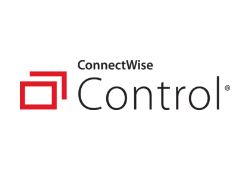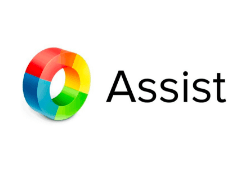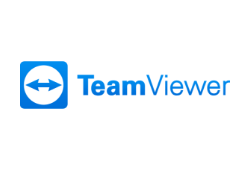Best Remote Desktop Software: Top Picks in 2024
Written By Ivan Stevanovic
Updated: February 6, 2024
As we all slowly adjust to the reality of working from home in the foreseeable future, the hunt for the best remote desktop software is becoming a priority for many companies. After all, we humans are visual beings, and showing is always easier than telling. Whether it’s a complex task that a new employee struggles with or simply an important document that needs to be retrieved from an office computer, remote access software can be a lifesaver.
Show more...
Best Overall
1. RemotePC
A fantastic tool for desktop sharing and remote access, RemotePC works equally well for single users, small businesses, or larger enterprises thanks to its excellent scalable packages. With four different remote access plans and a separate one for remote support, as well as a 30-day free trial, you’re bound to find a package that suits your needs.
- ⦿Excellent performance
- ⦿Customizable plans
- ⦿Can handle lots of simultaneous connections
PRICE:
Starting from $29.50 per year
FREE TRIAL:
7 days
PLATFORM:
Windows, MacOS, Linux, iOS, and Android
COMMUNICATION METHODS:
Text chat, whiteboard, voice, AR video, interactive annotation
SECURITY:
TLS v 1.2/AES-256 encryption, 2FA
CUSTOMER SUPPORT:
Email, chat, phone, FAQ
Most versatile solution
2. Splashtop
Probably the most versatile provider on our list, Splashtop has as many as 11 different plans split across four categories, targeting everyone from individuals and businesses to IT support and even education professionals. With highly specialized plans and competitive prices, it makes for a compelling offer.
- ⦿Versatile software
- ⦿Excellent cross-platform support
- ⦿Well-organized interface
PRICE:
Starting from $5 per month
FREE TRIAL:
7 days
PLATFORM:
Windows, MacOS, Linux, iOS, and Android
COMMUNICATION METHODS:
Text chat, whiteboard, voice, annotation
SECURITY:
TLS v 1.2/AES-256 encryption, 2FA
CUSTOMER SUPPORT:
Chat, email, phone
3. ConnectWise Control
While not the best remote connection software in terms of speed or value, ConnectWise Control makes up for it with customizable plans, top-shelf security, and powerful remote support tools for IT support technicians.
- ⦿Lots of useful tools
- ⦿Easy deployment
- ⦿Separate Access and Support plans
PRICE:
Starting from $19 per month
FREE TRIAL:
14 days
PLATFORM:
Windows, MacOS, Linux, iOS, and Android
COMMUNICATION METHODS:
Text chat, whiteboard, voice, video, annotation, shared toolbox
SECURITY:
TLS v 1.2/AES-256 encryption, 2FA
CUSTOMER SUPPORT:
Email, 24/7 live chat
Best Value
4. Zoho Assist
Zoho Assist is a well-rounded remote desktop assistant featuring very affordable packages and even a completely free plan fit for both personal and small-scale corporate usage. Excellent customer support and security further sweeten the deal.
- ⦿Competitive pricing
- ⦿Solid performance
- ⦿Intuitive interface
PRICE:
Starting from €8 per month
FREE TRIAL:
15 days + a free plan available
PLATFORM:
Windows, MacOS, Linux, iOS, and Android
COMMUNICATION METHODS:
Text chat, whiteboard, voice, video, annotation
SECURITY:
256-bit SSL encryption, 2FA
CUSTOMER SUPPORT:
Email, phone, FAQ, blog
5. TeamViewer
While perhaps not the best remote desktop software for Windows, TeamViewer is certainly the most recognizable one for most people. With rather pricey business and corporate licenses, it may not be a very cost-savvy option for companies, but the feature set offered is top-notch.
- ⦿Very user-friendly
- ⦿Excellent cross-platform compatibility
- ⦿Great security features
PRICE:
Starting from $49 per month
FREE TRIAL:
14 days + a free plan available
PLATFORM:
Windows, MacOS, Linux, iOS, and Android
COMMUNICATION METHODS:
Text chat, whiteboard, voice, video, 3D annotations
SECURITY:
RSA keys and AES-256 encryption, 2FA
CUSTOMER SUPPORT:
Email, phone, knowledge base
Our Methodology
While TeamViewer remains the most widely recognizable remote desktop solution on the market, there are plenty of apps out there that more than adequately give it a run for its money. In order to determine the very best remote desktop software available on the market in 2022, we’ve come up with a detailed review methodology that you can read about below.
Pricing
One of the first considerations for any software product on the market is how much it costs and how its value proposition stacks up against the competition. While you can get free remote access software easily enough, it’s typically aimed at single users, or the available features are very limited compared to what the paid options have to offer.
Most companies also offer some sort of trial period for their remote desktop software, to best showcase how their programs stack up against the competition and what customers will be missing out on if they opt for the free version (providing there is one offered).
This category also gauges the scalability of the company’s offer and how easy it is to tailor existing plans to both larger and smaller companies.
Features
This is the main criterion in our review methodology, where we look at everything that a good remote connection software should offer. This includes a wide variety of remote access and deployment, collaboration, and user management tools.
Typical features include file transfer options; remote session scheduling; voice and video chat; remote program installation; the ability to remotely wake, sleep, or reboot the host system; session recording and logs; multi-monitor navigation; and more.
Usability
When looking for the best PC remote control solution, there is more to consider than just the core functionality of the program itself. Does it support multiple operating systems? How about mobile devices?
This category is all about the overall experience of using the remote desktop app, from how easy it is to install and set up on multiple systems to how user-friendly and well-organized the interface is.
We also test how well the software performs across different platforms. Speed is often of the essence when using remote desktop software, but it’s also important to have a bug-free experience, especially in a corporate environment or when dealing with sensitive files.
Security
The best software for remote desktop access has to take security seriously. After all, malware and other hacker attacks typically rely on remote access to another person’s computer. With a high potential for security breaches and unwanted backdoor access, it’s important to secure a remote desktop connection both ways from potential intruders.
Securing remote desktop tools with end-to-end encryption is a typical industry practice these days. Two-step verification is becoming increasingly popular as well. Advanced solutions even offer cloud monitoring that tracks any potential DoS attacks or other suspicious activity.
Finally, top remote desktop software implements several measures that aim to protect the integrity, confidentiality, and availability of personally identifiable information. This helps companies ensure they’re compliant with various legal frameworks such as the GDPR.
Customer Support
No matter how tech-savvy you are or how simple the software is, at some point you might need to reach out to the customer support team. It may be due to a technical issue, bug, or unintended “feature”, or it could be a subscription-related problem. You might even want to make contact simply to inquire about a specific aspect of the remote assistant software.
Top-rated remote desktop software often has customer support available around the clock, and you’ll have access to either a dedicated phone line or live chat. Typically, there will also be a wealth of product-related documentation on the product’s website. This category judges both the availability and the overall quality of the customer service offered.
Best Remote Desktop Software: Top 5
- RemotePC
- Splashtop
- ConnectWise Control
- Zoho Assist
- TeamViewer
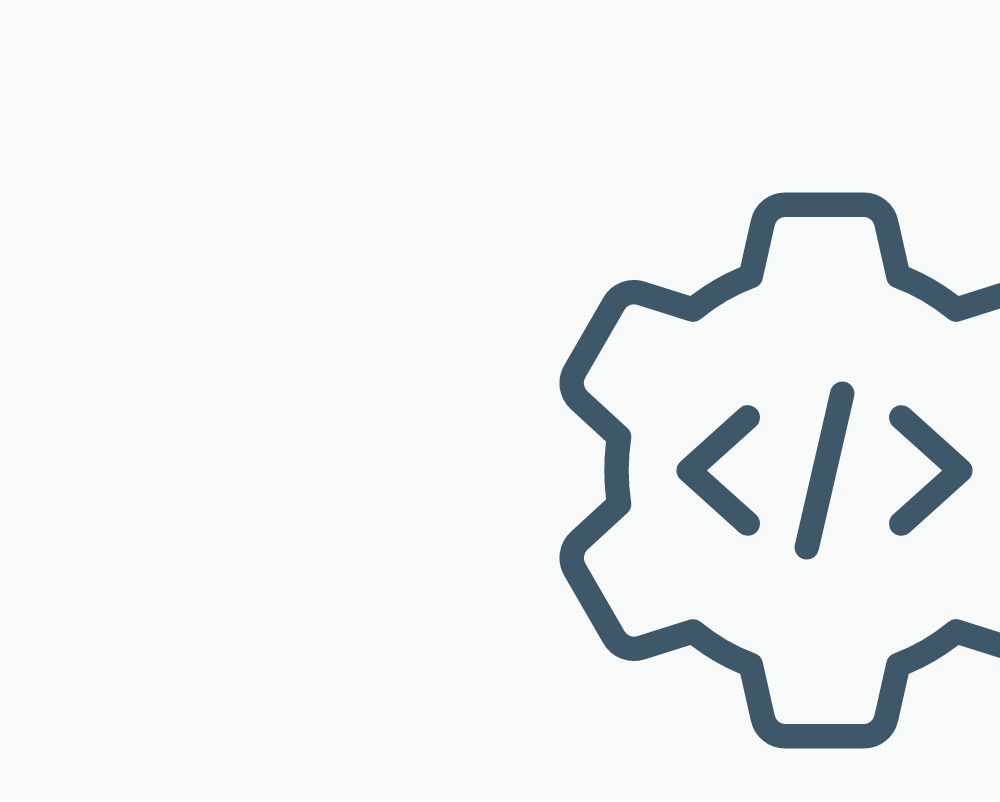
Best Remote Desktop Software - Reviews
RemotePC
Value for money
excellent
Features
excellent
Ease of use
excellent
Customer support
good
Standout feature
excellent
- ⦿Very versatile app
- ⦿Low system resource usage
- ⦿Excellent scalability
Although the name may not betray it, RemotePC was created by the same company behind the fantastic iCloud cloud storage software. True to the company’s reputation, RemotePC is another premium product, offering a great mix of speed, security, scalability, and affordability.
Pricing
As with the best remote PC software on the market, this solution offers plenty of options within its four Remote Access plans and a dedicated Remote Support plan.
The packages start at $29.50 per year for the Consumer plan, which includes one user license and access to up to two computers. Moving up to the $69.50, SOHO plan grants unlimited user licenses and remote connectivity for up to 10 computers while also adding 24/7 email and chat support on top of phone support.
Moving on to the next plan (called Team) will set you back $249.50 per year but adds support for up to 50 devices and an on-demand Remote Support HelpDesk.
The company’s best remote desktop experience for large companies is the $499 per year Enterprise plan, which not only features unlimited licenses and remote access to up to 100 computers, but also advanced computer- and user-management features.
You can also opt for a separate remote support plan called HelpDesk, with unlimited technicians on hand for the same price as the Enterprise plan, but with a heavily discounted first year.
Yearly and two-yearly plans are currently discounted between 25% and 50%. The Team and Enterprise packages come with a seven-day free trial period, with no credit card requirements attached.
Features
RemotePC is the best remote desktop software to install if you want to have a wealth of features included in even the cheapest plans. You’ll only get HelpDesk and live chat/email/phone support, user management, and deployment tools with the higher-tier plans, but the majority of remote desktop access and communication tools are available with even the cheapest plan.
These include unlimited “Always-ON” access for an unlimited number of remote users, the ability to have video and AR-video-powered meetings, an interactive whiteboard, file transfers, remote printing, and remote web access.
An especially useful feature is the RemotePC Meeting video conferencing add-on, which is free for all RemotePC users, regardless of the plan.
Usability
Whether you’re looking for the best remote desktop software for Linux, Mac, PC, or one of the major mobile platforms, RemotePC has you covered. Installation is also a breeze, and in the higher-tier team-based plans, you can invite multiple users at once. They will appear in both desktop/mobile and web apps as soon as they’ve set up their computers.
Optimization is great across all platforms, but the web interface does have limitations. For example, if you want to record the session, turn on remote sound, and print or transfer files, you’ll need to use the desktop version of the software.
The interface is intuitive (if slightly different) across all platforms, with easy access to group management and remote administration tools. Performance was also great in our tests, with minimal system usage and barely noticeable input lag.
Security
To stake a claim on the title of best remote control software, you have to take security measures seriously. RemotePC certainly does. It features personal keys for each computer, support for proxy servers and firewalls, as well as TLS v 1.2/AES-256 encryption for all remote connections, including file transfers.
Higher-tier plans allow for advanced user management, limiting new user authorization, or setting up a two-step verification system.
Customer Support
RemotePC offers no dedicated customer support in the cheapest Consumer plan, but with every other plan you’ll get access to 24/7 email and chat support, with phone support from Monday to Friday, 6:00 a.m. to 11:30 p.m. (PST). There are also excellent video guides and articles with helpful tips available on the website. Overall, customer support is excellent.
Show more...
Splashtop
Value for money
good
Features
good
Ease of use
good
Customer support
good
Standout feature
excellent
- ⦿Specialized plans for different usage scenarios
- ⦿Fantastic mobile app
- ⦿Integration with the Jira platform
As one of the best remote desktop software providers on our list, Splashtop offers a host of specialized remote access and support solutions fit for a variety of different users. We will mostly focus our review on Splashtop Business Access and Splashtop Remote Support, but there are also plans that focus on IT helpdesks and education, too.
Pricing
Splashtop has four different types of plans. The first – Splashtop Business Access – is aimed at individuals or businesses wanting to remotely access computers from any location. It comes in two flavors: Business Access Solo and Pro, with the latter having an optional volume discount.
Solo gives an individual user access to up to two computers for $5 per month. If you’re looking for the best remote desktop software for small business, the Pro version will extend that up to 10 computers while allowing up to two remote users into the same device. It costs $8.25 per month per user, but if you’ve got 10 or more users the price drops to $4.54, while at 50+ it goes down to $4.13 per user per month.
Remote Support plans are basically unattended device support plans and come in two flavors: Plus and Premium. Both plans support anywhere from 25 to a massive 8,000 computers, and prices start at $25/$40 per month.
Other plans include four variants of Splashtop SOS IT Support and helpdesk plans starting at $15 per month, as well as education-focused plans such as Mirroring360 Pro, Classroom Cloud, and Remote Lab Access. All of the paid plans come with a free one-week trial.
Features
While Splashtop may not be the best remote desktop software for Windows, it certainly comes packed with excellent features across all plans. Remote printing, audio, file transfers, and session logging are available across all of the Access plans.
The Access Pro plan adds desktop sharing via web links, remote wake and reboot options, user management, live chat, and multi-monitor support.
The support plans allow for unlimited concurrent sessions and technicians, event logs, scheduled reboots and more, while the education-focused plans allow you to share your desktop with a large number of student devices easily.
Usability
In addition to being accessible from just about any device you can think of (even Chromebooks), the software is easy to install and use. As with the best remote support software, the interface varies slightly depending on your device and plan, but they are all uniformly uncluttered and intuitive to navigate.
Performance is similarly top-notch. In fact, Splashtop was consistently the best performer among our tested remote desktop programs, with hardly any noticeable lag even when performing complex operations on a remote device or conducting large file transfers.
Security
While not self-hosted as is the case with ConnectWise Control, Splashtop’s services come with the excellent features of Amazon Web Hosting. In addition to DDoS protection, a strong firewall, and 256-bit AES encryption, you can also set up two-factor authentication, and private or sensitive information can be hidden by blacking out the remote device’s screen if needed.
Customer Support
Splashtop may not be the best PC remote app when it comes to customer support, but it’s definitely among the better ones. In addition to the live chat functionality and the option to send email support tickets, you can also consult a very large public knowledge base or get help on community forums. While staff members don’t always respond immediately, they tend to be very helpful and friendly.
Show more...
ConnectWise Control
Value for money
fair
Features
good
Ease of use
fair
Customer support
excellent
Standout feature
excellent
- ⦿Powerful set of remote desktop tools
- ⦿Advanced security features
- ⦿Excellent customization
ConnectWise Control is one of the best remote computer access solutions for people who appreciate customization coupled with fantastic security features. It doesn’t come cheap, but it makes up for that with powerful software and excellent customer service available around the clock.
Pricing
ConnectWise Control has four packages in total. Three are part of the so-called Control Support plans, aimed primarily at helping remote technicians and troubleshooting staff do their job more efficiently. The final one is a customizable Control Access plan that’s more focused on enterprise-level network management.
The lowest-tier $19 per month Control Support plan is called One. It allows one user to make one active remote login at a time and install the software on up to 10 unattended devices. It also allows for remote support, meetings and printing, file transfers, and even support from mobile technicians.
To get the best remote desktop app experience, you’ll want to move to one of the two more expensive plans. The $35 Standard and $45 Premium plans add several new features, such as Wake on LAN, VoIP audio for meetings, mobile guest clients, diagnostic tools, and live streaming with technicians. They also increase the number of simultaneous connections to three and 10, respectively. You’re still limited to only one user, though.
On the other hand, Control Access is a scalable plan, starting at $30 per month for 25 remote connections to unattended devices. It can go all the way to a staggering 2,500 devices, but that will set you back $1,250/month. This plan doesn’t come with meeting or remote support features, but advanced device management tools instead.
As with the best remote access software on the market, all plans come with a two-week free trial.
Features
ConnectWise Control comes with a wealth of remote support and virtual meeting features. We’ve already mentioned most of them, but it’s worth highlighting a few more.
In addition to remote file transfers and text, voice, and video chat for remote meetings, the software also comes with a powerful remote utilities toolbox and the ability to set access permissions and restrictions. You can also set up custom automatic event triggers and cross-platform access.
Advanced plans allow you to customize the software with personalized company branding and support various third-party software integrations.
Usability
Whether you’re looking for the best Mac remote desktop software, need Windows 10 remote access, or are trying to access a computer from your mobile device, ConnectWise Control has you covered. Installation is pretty easy; you just need to create a session with a unique URL and password, which can then be used to connect remote devices to the network.
If there’s one issue with the software, it’s that the web interface feels a little clunky, and all of the apps are noticeably laggier than most of the competition. It’s nothing major, but you would notice a difference compared to, say, RemotePC.
Security
As with the best remote desktop software for Windows and other platforms, ConnectWise Control comes with military-grade AES encryption. There’s also support for two-factor authentication, login restrictions through IP addresses, session timeouts, brute force attack protection, and more.
The app is self-hosted, which gives you complete control over the security tools, so you can enable and disable each individual feature as you like.
Customer Support
ConnectWise Control offers 24/7 live chat support, but you can also reach out to the company through email. The staff are generally quick to respond and know what they are doing. The site also features a helpful blog and a resource center.
Show more...
Zoho Assist
Value for money
excellent
Features
good
Ease of use
good
Customer support
good
Standout feature
excellent
- ⦿Excellent remote desktop tools
- ⦿Free plan available
- ⦿Great educational resources
Zoho is an Indian company with more than two decades of experience in providing online productivity and SaaS tools. Assist offers a compelling set of features at a very affordable price, making it one of the best TeamViewer alternatives around.
Pricing
Whether you’re looking for the best remote desktop software for Mac, PC, Linux, or any of the major mobile platforms, you’ll hardly find a better deal than Zoho Assist. It comes with six different plans split across three Remote Support and two Unattended Access packages, plus a feature-limited but completely free plan.
The free plan supports one connection and a single remote support technician, as well as instant chat, clipboard sharing, and unattended access for up to five devices. It also comes with basic user management and integrations with Zoho Desk and Zoho SalesIQ.
Paid remote support plans are called Standard, Professional, and Enterprise, and will set you back €8, €13, or €21 per month if you opt for the cheaper yearly billing. Zoho’s unique Unattended Access plans come in two flavors: €8 Standard and €13 Professional.
As with other top remote access software, Zoho is very scalable, with the Standard remote support plan adding two simultaneous connections, Professional four, and Enterprise six. Each new plan adds additional functionalities, too. We’ll discuss that more in the features section below.
Features
Despite being very affordable, Zoho Assist is a feature-packed software solution. The cheapest paid Remote Support plan supports file transfers, multi-monitor setups, custom reports, screen capture, remote rebooting and reconnecting, Zendesk integration, and session transfers.
The Professional plan ups the ante with support for mobile apps, screen sharing, advanced reports, custom email templates, and the ability to schedule sessions and make notes about them.
While having possibly the best remote desktop for iPad might not turn all that many heads, the Enterprise plan features certainly will. In addition to all of the tools described above, you also get session recording and audits, remote printing, voice and video chat, user management, custom domain mapping, and more.
The Unattended Access plans both feature support for up to 25 unattended devices, bulk deployment, diagnostic tools, unlimited support technicians, wake on LAN, and other functionalities that will be perfect for larger companies with lots of technicians working remotely.
Usability
Standard and Free plan users are limited to web access or the desktop app, both of which work on all major operating systems. To make the best of remote desktop software for Android and iOS, you’ll have to move to the Professional or Enterprise plans.
Installation is very simple. You can sign up with either your Google or LinkedIn account, or simply use an email address and verify it. The interface is also very intuitive, with the top navigation bar taking you between the Remote Support, Unattended Access, Reports, and Settings menus.
Only the most detailed reports can slow things down a bit, while typical remote computer usage such as navigation and smaller file transfers tend to be very quick.
Security
When it comes to security, Zoho Assist can compete with the best remote desktop software in 2022. Remote sessions have customizable idle timeouts, while being protected by a one-time password and two-factor authentication. Additionally, all file transfers and other streaming data is encrypted by top-of-the-line 256-bit SSL encryption.
Customer Support
The best way to reach Zoho Assist’s team is through a dedicated phone support line that’s specific to the region you’re calling from. Email support is also available, as are on-demand staff demos and a comprehensive FAQ on the site. There are also helpful blogs to consult and a community forum, which can be of great help.
Show more...
TeamViewer
Value for money
fair
Features
excellent
Ease of use
excellent
Customer support
good
Standout feature
excellent
- ⦿Free non-commercial license
- ⦿Automated mass deployment
- ⦿End-to-end encryption
Probably the most recognizable solution on our remote desktop software list, TeamViewer used to be the go-to tool for most people who needed Windows remote desktop access. While competition has gotten much stiffer in the past decade, TeamViewer still has a lot to offer.
Pricing
The free plan we all know and love is unfortunately available only for non-commercial use. If you need remote desktop control in a business environment, you’ll have to choose one of the three paid plans.
These start with the $49 per month plan that allows a single user to assign and manage up to 200 devices from up to three devices of their choice. The $99 per month plan bumps that up to 300 devices and up to 50 licensed users, but with only one being able to initiate remote access to a PC at any time.
For the very best remote desktop software experience, you’ll want the $199 per month Team plan, which gives you the option of managing up to 500 remote devices and licensing 200 users, who can initiate up to three concurrent remote sessions.
Features
TeamViewer provides all of the remote support software tools you’d expect, such as secure access to unattended devices, file sharing, remote printing, and meetings. The more expensive plans add administrative tools such as mass deployment, more complex device management, and user/device access reports.
The crowning feature, though, is seamless cross-platform access. Whether you need to get into your home PC from an Android device or pull out that presentation you forgot on your iPad at home, TeamViewer makes cross-platform device control a breeze.
Usability
As with the best screen sharing software on the market, TeamViewer works on just about any device and operating system you could think of, from Windows to Linux and Android. The program is incredibly easy to use and walks you through the entire installation procedure.
Every device has its own Partner ID, through which you can establish remote control over its desktop. In terms of performance, it can be a little slower than RemotePC, especially if your internet connection isn’t great. Its overall performance is pretty solid, though we recommend using the desktop or mobile apps instead of the web interface.
Security
Featuring 256-bit AES encryption and RSA public/private keys, as well as secure password encryption, TeamViewer is one of the most secure remote desktop software solutions on the market.
Customer Support
When it comes to customer support, all users can get help through email support tickets. If you want faster and more reliable support, you’ll have to pay for one of the commercial licenses in order to get phone support.
Alternatively, you could search the massive knowledge base on the website or contact one of the many TeamViewer users on the company’s official forums.
Show more...