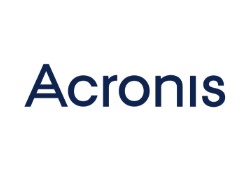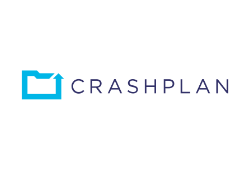Never Lose Your Files Again: The Best Cloud Backup Services in 2024
Written By Danica Jovic
Updated: February 6, 2024
Do you remember the last time your PC crashed? Chances are you lost all your valuable files, pictures, ebooks, and maybe even some important personal information. Thankfully, technology has come a long way since the days of dodgy hard drives. Today, there’s a wide selection of backup systems that guarantee your files will be protected from oblivion. However, choosing the right one can be a daunting task. How much storage do I need to protect my files? Is it safe to use online services? How long will it take to protect my data? Can I make changes after the initial backup? To save you time, we’ve answered all these questions and more by creating a list of the best cloud backup services that you can set and forget.
Show more...
1. IDrive
Ease of use
excellent
Features
excellent
Restoration tools
good
- ⦿Back up data from multiple devices
- ⦿Incremental backups
- ⦿Restore files from any device
IDrive offers an advanced set of tools for businesses that need fast and reliable data backups. This provider offers users the ability to upload and back up files from multiple devices: PCs, IPads, laptops, and smartphones. With IDrive Express, a physical storage shipment option, you can make bulk uploads with no effort. The IDrive cloud backup system allows you to sync data files immediately, meaning the latest version of the file is available straight away from all your devices.
2. Acronis True Image
Ease of use
good
Features
excellent
Restoration tools
good
- ⦿Backup for multiple devices
- ⦿Fast cloud-to-cloud backup
- ⦿Online cloud storage
Based in Switzerland, Acronis is one of the best backup and cloud storage services on the market. It offers several packages with excellent backup and recovery features. Acronis True Image enables the encryption of all data files while also offering excellent ransomware and crypto mining protection. The platform allows you to schedule backups as you want and even includes an event-based scheduling solution.
3. Backblaze
Ease of use
good
Features
excellent
Restoration tools
excellent
- ⦿Easy to install and set up
- ⦿Unlimited backups
- ⦿Fast recovery solutions
Backblaze.com is an excellent backup solution for users who want to back up unlimited data files from only one computer. The system comes with excellent tools for fast backup and restoration. One of its most useful features is its Extended Version History, which saves all your files to the cloud for an unlimited period of time. Backblaze reviews confirm that this is also one of the most affordable solutions for both individuals and businesses. With Backblaze B2, you can enjoy unlimited storage space and top-notch security.
4. Carbonite Safe
Ease of use
excellent
Features
fair
Restoration tools
good
- ⦿Unlimited data space
- ⦿End-to-end encryption
- ⦿Restore data to any location you want
Carbonite Safe allows you to use unlimited backup space to protect your valuable files, including photos, music, PDFs, and videos. The Carbonite reviews we’ve read show that clients are very satisfied with the way Carbonite Safe protects server data. Unfortunately, this platform doesn’t offer automated backup for larger files, so you’ll need to do that manually. Also, the lowest-tier subscription plan lacks some basic features.
5. Crashplan
Ease of use
fair
Features
good
Restoration tools
good
- ⦿Unlimited backups and versions
- ⦿Excellent for organizations and small businesses
- ⦿Excellent video and text guides
Crashplan’s software features a powerful dashboard that allows users to customize and monitor the backup process of each computer. You can add or remove accounts, create backup reports, and manage backup schedules. With unlimited backup storage and advanced tools for version history, this is an appropriate tool for businesses that want to protect their files. Cloud backup reviews show that clients generally appreciate Crashplan small business solutions. This company doesn’t offer a mobile app, which might be its biggest downfall.
6. Zoolz BigMIND
Ease of Use
excellent
Features
excellent
Restoration tools
good
- ⦿Modern interface
- ⦿Backup support for Windows, MAC, iOS, and Android
- ⦿Select and restore a specific version of each file
Zoolz BigMIND provides a modern, easily navigable dashboard for organizing and monitoring backups from multiple devices. This powerful software can protect files from companies’ computers and servers while allowing users to share them effortlessly. You can add or remove users and devices, as well as tracking backup activity. Amazing tools, such as AI image recognition, make this software one of the leading backup solutions on the market.
Why Is Cloud Backup for Business the Best Way to Protect Your Data?
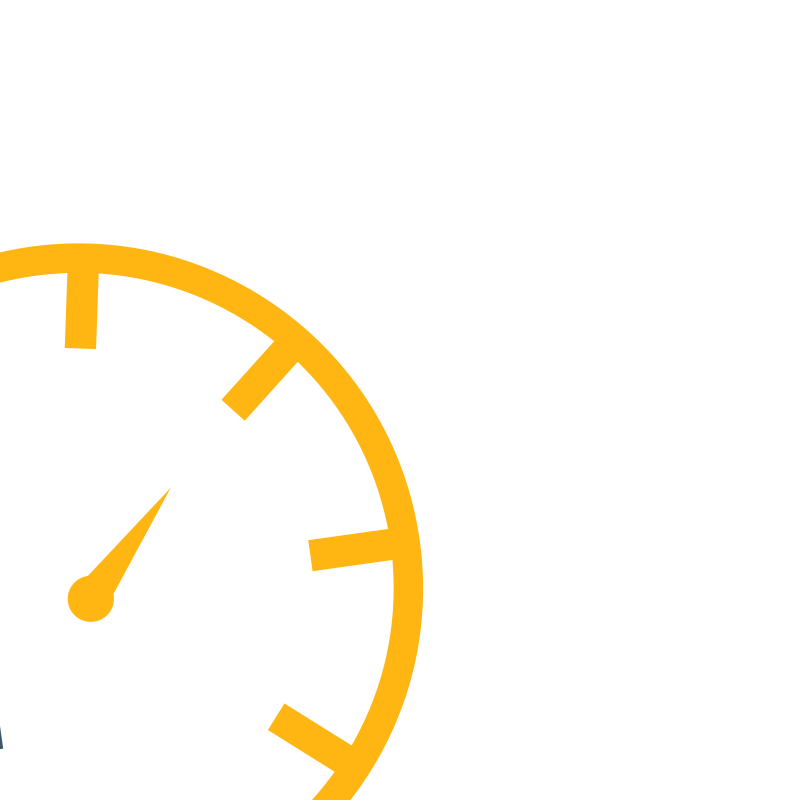
Even if you’ve already protected your valuable files by using one of the best cloud storage solutions available, your work still isn’t complete.
Cloud storage providers like Google Drive and Dropbox are great solutions for storing and centralizing all your digital files in one place. They’re also excellent tools for collaboration because they allow multiple users to access data from different devices at the same time. That’s because cloud storage services allow you to sync all files instantaneously. And, most importantly, these services are designed to keep your files safe.
But even if you save all your valuable data on the cloud, it can still be lost. For instance, you or one of your colleagues could accidentally delete files manually.
This is when a backup service can make all the difference.
An offsite backup solution saves copies of all your data files to one offsite repository, so you can access a backup copy anytime you want. In case you delete some important files, you’ll be able to find them backed up in the cloud. And the best part? You don’t need to manually save or back up all your changes – these services work continuously to ensure your files are always up to date.
If you’re a small business owner working with sensitive content, a backup service might be the perfect solution for you. Regardless of which provider you choose, you’ll be able to save your valuable data files without uploading new versions constantly.
Our Evaluation Methodology for Choosing the Best Cloud Backup
If you decide to purchase a data backup service, it’s important to choose one that fits your needs perfectly. To help you do that, we’ve created a list of features you should know before you pick the best service.
Platform support
The first thing you should bear in mind when purchasing software is to see if it applies to the platform that you use.
Modern online backup solutions usually support all operating systems: Windows, MAC, and Linux. Many are also available for Android and iOS. However, the best online backup for Macs sometimes don’t support other systems, like Linux. You should check this before purchasing any software or subscription, as well as checking whether it supports the version of the OS you’re using. After all, some services only work with the latest version of the OS. If you need to back up data from older versions of Windows or Mac, this might be a problem.
Backup for computers/external drives/servers
Most companies today work with large data files that are saved on local storage devices or a cloud space, or both. The best solutions from our list allow users to back up all sorts of data files – documents, audio and video files, pictures, system files, and applications – from the company’s computers, external drives, or the cloud.
Security
Everyone who uses online backup for Mac, Windows, or any other operating system wants to be sure that his or her data files are safe and protected against cyberattacks. Today, most providers use 128-bit or 256-bit encryption to protect files during transmission and in storage. Users can also create a private key. This personal key encryption means the user is the only one who knows the password. In case of loss, the company will not be able to recover backup files.
As an extra layer of security, most of these services offer two-factor authentication, while some also offer complete protection from ransomware.
Storage
While evaluating backup services, we look for those that offer the best backup cloud storage without any limits. Of course, the best solution is to have free online storage for as many files as you want. However, unlimited backup storage is usually designed for just one user or computer. Since today companies work with a lot of computers and files they need to protect properly, we give better ratings to software providers that offer scalable cloud storage options. In these instances, users can purchase a package and customize their storage limit. Most of the backup services on our list permit a maximum of 5 TB of cloud storage. Online backup pricing is usually determined by backup storage space.
Version control
The next functionality we examine is the ability of the data backup software to catch changes you make and create versions of your backups. Some software creates differential or incremental versions, while other platforms only store new changes, saving bandwidth and storage.
We give preference to companies that provide an unlimited number of versions of backup files. This is the main advantage of cloud backup in comparison to software that only stores your files. Every time you make some changes, update, or delete a file, this software will catch the change and save it. You don’t need to do anything manually.
The best cloud backup solutions offer an unlimited number of versions that you can hold onto forever. However, even some of the top providers from our list only allow you to have up to 30 versions of a file. In this case, the software automatically detects changes, creates new versions, and deletes the old ones.
Scheduling tools
Scheduling is an essential feature of any online backup system. In default mode, most systems continuously back up data, but you can also modify the backup frequency to save storage space.
The safest option is to schedule backups to the maximum frequency the platform allows – typically every 15 minutes, depending on the capabilities of the platform. Some online data backup solutions can back up files every five minutes. Of course, you can always schedule daily or even weekly backups of your entire system.
The best online cloud solutions allow users to create event-based backups. This is beneficial for companies with multiple computers because the software can track and save changes each time a particular event happens.
Restoration
The final metric on our list concerns the software’s ability to recover your files. This service is part of any standard backup package. If you delete your files by accident, or they are somehow infected, cloud backup allows you to recover your files via the desktop app. Additionally, some services offer the option of sending you recovered files on an external drive via FedEx.
THE BEST CLOUD BACKUP FOR SMALL BUSINESSES
- IDrive
- Acronis True Image
- Backblaze
- Carbonite Safe
- Crashplan
- Zoolz BigMIND
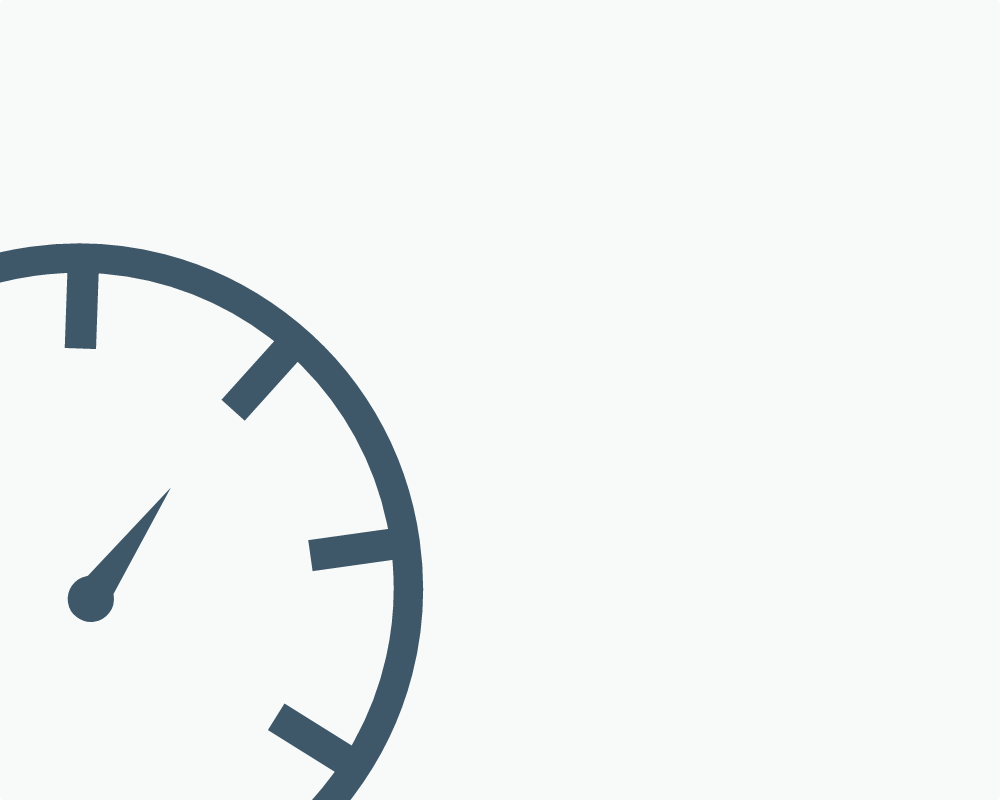
The Best Cloud Backup Services - Reviews
IDrive
Ease of use
excellent
Features
excellent
Restoration tools
good
- ⦿IDrive Express backup feature
- ⦿Snapshots feature that protects your files from ransomware
- ⦿Recovery of deleted files
Functionality, platform support, and security
IDrive supports backups for almost all platforms and servers, and is easily accessible from Mac, Windows, and Linux operating systems. You can back up all servers and databases, including Microsoft SQL Server, Oracle Server, and SharePoint. This company has also developed an excellent mobile app for both iOS and Android so you can easily protect photos and videos from all your devices.
The setup process is straightforward. After you create an account, you can access your dashboard straight away. As you’d expect from one of the best cloud backup services, IDrive allows customers to use both types of encryption keys – the default option and the private key. With private encryption, you’ll be the only person who has access to your backup files. However if you lose this private key, IDrive will not be able to help you recover it.
IDrive has an easily manageable dashboard with a simple interface. You can see how much storage you have left, use search options to find your files effortlessly, and set up backup intervals. Since the IDrive backup is automated, as soon as you create an account, folders like documents, pictures, or music will be ready to back up. Of course, you can change this option and choose which folders you want to back up first.
Pricing plans
IDrive provides free cloud backup services that include up to 5 GB worth of storage. But if you’re working with larger amounts of data or you need backup for several devices, we suggest checking IDrive’s paid plans. The IDrive Personal plan starts at $52.12 per year for up to 2 TB. With this plan, you’ll get personal cloud storage and backup for only one user. If you want to create more than one account, the IDrive Business plan is a much better solution. IDrive pricing options for this plan start at $74.62 per year for 250 GB worth of storage.
Note that this vendor has generous discounts if you want to back up a large amount of data on your personal computer. Currently, you can get 5 TB of backup storage for $74.62 for the first year, which represents excellent value.
Features
Many users believe IDrive offers the best cloud backup service for both individual users and businesses. It provides a wide range of features and tools that can help you back up all your data effortlessly. The default backup location is the IDrive cloud, but you can also add physical backup protection by option for IDrive Express. This is an excellent, fast solution for businesses that have terabytes of data files, which could take up to a week to upload to the cloud. During that time, those files would be inaccessible.
To solve this problem, IDrive can send you a physical drive where you can quickly save all your files, then send it back to the company. IDrive will upload your files from this device directly to its cloud servers, thus completing your cloud backup in a flash.
IDrive also has a great real-time sync option. You can access your modified data from any device you want without worrying about the sync affecting your backup storage; it is designed to not exceed the limits of backup storage.
IDrive’s restoration tools allow you to restore files from a browser or desktop app, although it can’t restore them to their original location. On the bright side, you can do that manually. With IDrive, you can restore up to 30 file versions.
One of IDrive’s features that we appreciate most is Snapshots. This feature protects against ransomware and allows you to restore all backed-up versions of your data.
Bottom line
If you want to back up valuable data files that are stored on different devices or systems, then IDrive might be perfect for you. IDrive’s personal backup plan enables mobile, tablet, or PC backup. It even offers the best free cloud storage solution on the market up to 5 GB, which is why we’re happy to rate it the best free cloud backup option for individuals.
Show more...
Acronis True Image
Ease of use
good
Features
excellent
Restoration tools
good
- ⦿Event-triggered backups
- ⦿Restores files to original location
- ⦿Free update versions with the Advanced plan or higher
Functionality, platform support, and security
Acronis True Image offers scalable backup solutions for almost all operating systems and platforms. This provider supports Windows, Mac, and Linux, and it’s also an excellent solution for users who want to store and back up data on their mobile devices, smartphones, or iPads.
With this software, you can do a cloud-to-cloud backup. For instance, if you want to protect your data saved on Amazon EC2, Acronis Cyber Backup provides the best cloud backup service. Acronis also provides server backup software for the majority of servers, including Oracle, Sharepoint, SQL, and many others. However, it’s worth noting that this platform only allows backup for up to five computers per account.
The installation process might be time-consuming, but as soon as you finish it, you can create an account and start backing up your files. The platform is easy to use thanks to its attractive interface, which includes a wide range of functionalities for successfully managing data files. The backup process starts after you choose which files you want to protect. It’s possible to back up your computer’s entire hard drive, or you can make a selection of files you want to save.
Acronis True Image offers encryption for both physical and cloud backups. Personal key encryption is also available. Moreover, the platform allows you to use different passwords for each backup plan.
Pricing plans
Acronis True Image provides three pricing plans: Standard, Advanced, and Premium. Each of them has several pricing layers depending on the number of computers you need to back up.
The Standard plan costs $59.99 for a one-time purchase. With this plan, you can backup your computer to the cloud, restore files when needed, use ransomware protection, and benefit from a cryptomining blocker.
The Advanced plan costs $49.99 per year. With this plan, you’ll get all the features of the Standard subscription, plus end-to-end encryption and 250 GB of cloud storage. There is also the option to upgrade a storage to 500 GB for an additional $20 per year. This is really one of the best cloud backups for all – Mac, Windows, and Linux – but if you want to be able to access your version history, it’s worth considering a higher pricing plan.
The most comprehensive plan is Premium. It costs $99.99 per year for one computer and 1 TB of online storage, but you can pay more to upgrade to a maximum of 5 TB worth of storage.
Backup features
Acronis delivers fast and reliable backups, but it doesn’t back files up as frequently as some of its competitors. The platform’s default setting is perform backups daily, but you can use the editing options to change this setting to create updates as regularly as every five minutes. Another great option is to create event-triggered backups. With this setting, the platform will save all changes that occur on different computers after a specific event of your choosing.
Acronis’ computer backup software is designed to make only differential backups, meaning that it only detects changes made since the last backup. This file backup method saves both storage and time.
Another great thing about the Acronis system is that it restores your data to its original location. You don’t need to download zipped files and extract them to a new location. However, the company doesn’t offer to send you restored files on hard drive by mail.
Bottom line
Acronis True Image is a good match for users who want an intuitive and robust system. The storage limit is 5 TB with the most advanced plan and the offer is generally better suited to businesses than individual users.
Show more...
Backblaze
Ease of use
good
Features
excellent
Restoration tools
excellent
- ⦿Managing internet speed
- ⦿Free recovery solutions via hard drive
- ⦿Extended version history
Functionality, platform support, and security
Installing Backblaze is a smooth process. After you sign in, the system will automatically connect with your computer. It will display all the important folders on your computer, including Documents, Music, Photos, and Videos. Note that Backblaze scans only your hard drive, not your apps and servers. But if you want to back up external drives, for example, you can do that too. Backblaze can even back up copies from a network. You can also easily change the initial backup settings, meaning you don’t need to copy all suggested folders. The system automatically makes backup copies any time you make some changes.
This provider offers cloud backup for Mac and Windows only, meaning that if you need to back up some of your Linux scripts, you might consider other solutions. Currently, Backblaze Linux protection is not available. However, Backblaze has an excellent team of developers, some of whom have worked for Apple. They’ve used that knowledge to create one of the best system backups for Mac software, including for iPhones; at any time, you can access your files from mobile devices.
When it comes to the security of your data, the Backblaze backup system uses two-factor authentication. That means when you log in to your account, the platform sends a code to your phone. It uses end-to-end encryption, so you can be sure that all your files are properly saved. You can also set the private encryption key, that you will be only one to know.
Pricing plans
Affordable Backblaze pricing and the fact that this is the best online backup for Mac are the two main selling points of Backblaze. Backblaze’s Personal backup plan starts at $6 per month and covers just one computer. When it comes to business solutions, this provider offers just about the cheapest offer on the market: just $60 per year for one device. Adding computers increases the price.
One of the things clients appreciate is the option to create a personal backup plan. You can select the number of computers you want to back up and the plan that fits you best, then get a quote from Backblaze.
Backup features
Backblaze comes with a variety of great features that can help you back up and recover your files effortlessly. Backblaze is a cloud-based backup system set up for continuous backup. Ten minutes after you start up your computer, the system automatically begins to back up your files. Of course, you can use manual settings to change the backup schedule as you desire.
One of the reasons why clients use Backblaze’s services is because of its advanced options for managing internet bandwidth. The system adjusts the speed automatically, but you can also manually manage how much of your bandwidth you want to use for backup.
This provider delivers restored files as in the zip format. The maximum volume of zip files you can restore per request is 500 GB, and you can make up to five simultaneous requests.
Backblaze might also be the best cloud backup for NAS. You can protect NAS data with Backblaze B2, which is the company’s online cloud storage system.
Another great feature is the Extended Version History. No matter whether you change, edit, or delete your file, Backblaze will save all versions and you’ll get access to each of them. Even better, the system now saves all versions for an unlimited time on its cloud-based storage system.
Bottom line
Backblaze cloud backup offers an excellent backup solution for clients who need unlimited data backup for only one computer. It also provides amazing data-restore services.
Show more...
Carbonite Safe
Ease of use
excellent
Features
fair
Restoration tools
good
- ⦿Carbonite mobile app
- ⦿Backup NAS devices
- ⦿Excellent customer support
Functionality, platform support, and security
Carbonite Safe is a top-rated cloud backup solution. This provider offers unlimited storage and backup for up to five computers per account.
Carbonite Safe is one of the most accessible platforms to use. You can set it up in just a few steps, which makes it convenient for users who aren’t tech-savvy. The whole backup process is quick and effective since the robust platform can automatically perform most tasks. After installation, Carbonite Safe suggests folders and files you might like to protect. The backup system works automatically and continuously. If you’re working on content that is already in the process of being backed up, Carbonite Safe will save the changes you make and upload new versions of the file.
Carbonite Safe has a clear, feature-rich dashboard that you can use to track the backup process for all devices; it tells you how much backup storage space you have left, among many other features. This is one of the most attractive backup software solutions for small businesses, too. Organizations use Carbonite backup because it’s really easy to install and the onboarding process is smooth. Users can monitor backups and access files from any device. Perhaps best of all, it allows companies to recover infected files without having to pay a ransom.
With Carbonite Safe, you’ll never again lose your valuable photos, videos, or documents, as you’d expect from one of the best backup software that is supported by almost all platforms. Carbonite Safe also offers services for protecting servers, too. When it comes to the protection of files, Carbonite prides itself on its powerful at-rest and in-transit encryption.
Pricing plans
Carbonite Safe has several subscription models designed for different purposes. For instance, if you want to save your valuable files – documents, text files, or PDFs – and you have only one internal hard drive, you should check out the Basic plan. You can get an unlimited backup for one computer for $6 per month, billed annually. This plan includes 128-bit encryption, customer support, and automated backup of your files. However, it doesn’t support the backup of video files, although you can add this feature manually. For automatic backup of video files, as well as external drive backup, look to the more comprehensive Plus and Prime plans.
Carbonite Safe also offers cloud backup solutions for small business. This vendor has great solutions for protecting multiple computers. Moreover, you can subscribe to a protection plan for your computers and servers. The Core plan is designed for a maximum of 25 computers, NAS devices, and external drives. It costs $24 per month, billed annually.
The next subscription model is perfect for organizations that have to protect computers, external disks, NAS devices, and servers. The starting price for this plan is $599 for one year of service, but you’ll get only 500 GB of storage. Of course, for an additional fee, you can upgrade your plan and get more storage space. Note that once you delete files, Carbonite keeps backup copies for just 30 days.
Backup features
Carbonite Safe offers excellent computer backup services that will protect all your digital assets: text files, music, or videos. Once you run the software on your computer, it will automatically start to back up the files you choose. Still, this platform can’t automatically upload files larger than 4 GB; you’ll need to add those manually.
Carbonite Safe’s restoration process is fast. You can recover a particular file or the entire hard disk, depending on your needs, using the restoration manager. The platform sends backup copies via mail, but only in the United States.
Bottom line
Carbonite Safe offers great online backup solutions. The main selling points of this provider are unlimited online storage for backups and a user-friendly dashboard. However, with annual subscriptions starting at $71.99, Carbonite Safe’s services are at the more expensive end of the spectrum, especially considering the lack of features in the lowest-tier plan.
That said, there are some great offers available from time to time. These can include heavy discounts on two- or three-year packages.
Show more...
Crashplan
Ease of use
fair
Features
good
Restoration tools
good
- ⦿Unlimited versions
- ⦿Monitoring of employees’ backups
- ⦿Customized backups
Functionality, platform support, and security
Crashplan for Small Business is backup software with plenty of interesting features and tools that can help you protect your files. The software permits unlimited backup and supports all major desktop operating systems: Mac, Windows, and Linux. It is customizable, meaning you can add as many users and computers as you want. While it’s not designed for individual users, it’s one of the best solutions for small companies and startups.
Cloud backup reviews show that users typically prefer uncomplicated platforms for installation. Unfortunately, setting up Crashplan can be overwhelming, especially for those who aren’t tech-savvy.
Before you start choosing the files for backup, you need to go through the installation process, which is a little time-consuming. The first thing you need to do is to add users via the Crashplan console. There are several types of users; if you’re purchasing the software for your organization, you should create an account for each individual team member. The next step is to install the Code42 app and choose where you want to back up your files. The good thing is that the system allows you to back your files up both on a local device or to CrashPlan PRO Online. Of course, you can be doubly safe and choose both options to ensure the best backup service.
You can access support videos and user guides to help you through the process, but these are difficult to find on the Crashplan website. You have to go to the Code42 website, search for backup and recovery products, then find Crashplan for Small Businesses.
With Crashplan, you can customize your own “crash plan” by selecting the files you want to protect. You can add all user files, as well as external disk files, but you cannot back up systems or applications on your computer.
Pricing plans
Crashplan reviews show that clients like the option of using Crashplan’s services for free for up to 30 days. After the free trial, you can subscribe to a Crashplan pricing plan.
Crashplan for Small Business pricing plan includes unlimited backup storage and costs $10 per computer per month. You can add or remove computers any time you want.
The maximum number of computers you can back up with Crashplan for Small Business is 200. Each computer needs its own account, which is incorporated into your overall plan. To add more than 200 computers, you’ll need to subscribe to Code42 Enterprise plans.
Backup features
Annoyingly, you can only access one computer per account with Crashplan. The provider also fails to offer mobile functionality. However, this online computer backup system does have a powerful, feature-rich platform from which you can easily control your backups. By using Crashplan, you can set up a backup schedule, manage the frequency of backups, and save your version history. The system can track changes you make in your files continuously to create backups, or you can create a daily or weekly plan. The version manager is also great; it lets you restore any version of the file you want.
Another reason why Crashplan’s online backup service is so highly regarded is that it allows you to fully customize your list of files for backup. For instance, you can sort files for backup based on the time when they were last uploaded or the size of the file. You can decide which file will be uploaded first and when the process should begin.
From the Crashplan dashboard, you can monitor your workers’ backups, deactivate accounts, and create reports that show your backup activity.
Bottom line
Crashplan is the best cloud backup for small business because it allows unlimited backups. If you can get past the complicated installation process, this could very well be the best option for your company. The other major downside is that it doesn’t provide restoration via shipped drives.
Show more...
Zoolz BigMIND
Ease of Use
excellent
Features
excellent
Restoration tools
good
- ⦿AI recognition
- ⦿256-bit AES SSL end-to-end encryption
- ⦿Sharing options
Functionality, platform support, and security
Zoolz is a world-recognized provider that offers data backup for individuals and businesses. The company’s latest product is BigMIND, a software solution that provides unlimited cloud storage and backup for your valuable data files. It includes a wide range of services for protecting, managing, and analyzing data files. Although BigMIND doesn’t provide personal key encryption, you can be sure that your data will be completely safe with its 256-bit AES SSL end-to-end encryption. Moreover, the software uses two-factor authentication as an extra security layer.
Zoolz BigMIND Business provides data backup services specifically for businesses and is available on the two major operating systems: Windows and MAC. This vendor also offers great iOS and Android backup services.
Zoolz has an attractive, user-friendly dashboard with a lot of tools that can help users to monitor backups and recovery processes. The dashboard shows your backup status – how many devices for backup you have, which devices are connected, and how many of them are backing up at any one time. The transparency of the dashboard is something users appreciate; Zoolz allows you to see how much of your storage you’ve used at any time.
With Zoolz top cloud backup platform, you can control users and computers that are connected to the platform. From the manager’s profile, you can add, delete, or suspend users. You can also track backup activity and monitor the status of each computer.
Pricing plans
Zoolz BigMIND offers several pricing plans: Starter, Standard, Premium, and Smart Archive. The plans differ by the number of devices you can protect, the size of backup storage, and some extra tools for backup support. Features like a well-designed mobile app, AI photo recognition, and SQL backup are some of the reasons why Zoolz BigMIND is on our list of the best cloud backup services.
Zoolz services start at $15 per month. The Starter package includes up to 100 GB of storage, 10 users, one server, and basic features. The most popular option is the Premium plan, which costs $37.5 per month. With this plan, you can get 250 GB of cloud storage, 500 users, and 50 servers.
Backup features
BigMIND’s scheduling tools work perfectly. You can set up continuous backups or save space by creating schedules so that your data backs up, for example, every day. The maximum frequency you can choose is every five minutes. Zoolz BigMIND also offers you the option to pause backups when you have something else to do that requires high internet speed. You can use the Presentation mode and stop all backups if you have important conference calls, for example. It’s because of this feature that we consider Zoolz the best cloud backup for business.
Zoolz includes a powerful search engine that finds your files in just a few seconds; its software supports the usage of tags and keywords that help you locate data in a flash. Zoolz also has AI image detection that can identify objects in pictures.
The user-friendly BigMIND platform allows you to share files effortlessly. You can click on the file you want to share, add password protection, and send it via email.
You can restore your file with Zoolz BigMIND software, but there’s no option for physical device shipment.
Zoolz is also one the best cloud storage providers on the market. If you’re looking for an all-in-one service – to save your files to the cloud and get reliable backup service – Zoolz is the perfect choice for you.
Bottom line
Zoolz BigMIND offers excellent online backup services for businesses. We really like its easily navigable interface and useful tools for monitoring and organizing backups. The software comes with an astonishing set of features that can help users not only protect their files, but also find and share them effortlessly.
Show more...